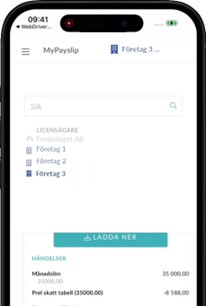Hogia MyPayslip allows you to review your payslips via your browser, on both your computer and mobile phone.
MYPAYSLIP.HOGIA.SE
How to get started:
You can activate your Hogia MyPayslip login in two ways. The first option is that your administrator can invite you to log in using Mobile BankID or an e-mail address and password. You can also create your own account using Mobile BankID.
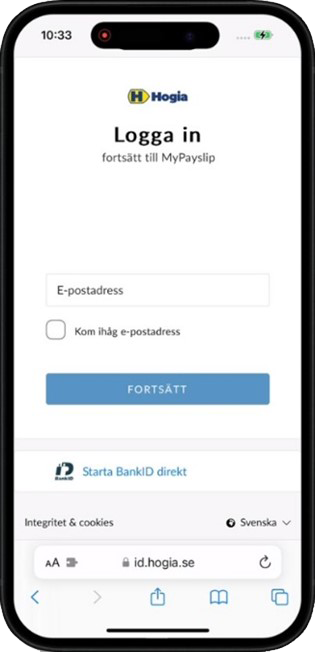
Log in as a new MyPayslip user via an invitation from your administrator
When your administrator invites you to MyPayslip, you will receive an e-mail with instructions on how to get started. Follow the steps it outlines to you create your personal login using Mobile BankID or HogiaID (password and e-mail address), which you can then use to log in to MyPayslip. If you already have a HogiaID, you will receive an e-mail information you that you have been invited and instructions on how to log in to MyPayslip.
Log in as a new MyPayslip user with an account you created yourself
If your company has a valid Hogia MyPayslip licence and your details have been transferred from the payroll system, you can create your own login and log in to mypayslip.hogia.se without an invitation from your administrator. Immediately click “Start BankID” to log in with Mobile BankID. Then follow the instructions.